 | Basic Mode |
Print the Help...
Basic Mode Page
This is a sample Basic Mode Main Search Page.
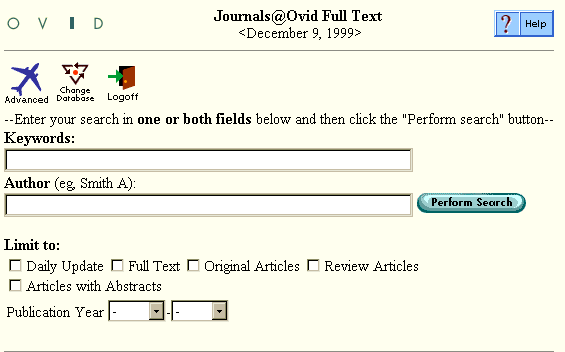
Search Steps
- Enter Keywords. Enter a word or phrase you want to search in the Keywords box. To find a root word and its variants, append a dollar sign ($). For example, the search "famil$" would retrieve the words "family," "families," "familial," and so on. Leave the Keywords box blank if you want to search by an author's name only.
- Enter Author Name. Enter the author's last name in the Author box. For the best results, enter the last name followed by a space and the first initial. If an author has published many papers, you can narrow your retrieval with Keywords by filling in both the Author and Keywords boxes. Leave the Author box blank if you are searching only by Keywords.
- Select Limits. Limits are used to more precisely define your retrieval. They require that each document meet one or more specific requirements. Choose as many of the Limit options as you like by clicking the checkboxes preceding the Limit names, or, in the case of Year Limits, selecting the desired range from the pulldown menu. Leave the Limits checkboxes blank for maximum retrieval.
- Perform Your Search. Click the Perform Search button to execute your search in the database.
- View Retrieved Titles. The results of your search appear automatically in the titles display format. Browse the titles from page to page using the Ovid navigation buttons, which can be found at the bottom and top of the page.
- Request More Information. As you come across interesting titles, click the corresponding hypertext link to see the abstract, complete record, table of contents, or full text. (Not all choices are available for all titles.) Return to the titles display by clicking the Titles button.
- Select Desired Items. Click the corresponding checkbox for those titles that you would like to view again, print, save, or email.
- Prepare Your Output. You can use your Web browser's print and save functions any time desired information appears on the screen. However, you will have many more options and much more precise control over your output if you use the Citation Manager. Information about how to use the Citation Manager can be found on the Help Page that is available during title or citation browsing.
- You're Done. At this point, you can do any of the following:
- Return to the Main Search Page to perform a new search by clicking the Main Search Page button.
- Change to Another Database by clicking the Change Database button on the Main Search Page.
- Switch to Advanced Mode by clicking the Advanced button on the Main Search Page. You will then be able to view your complete search history.
- Logoff Ovid by clicking the Logoff button on the Main Search Page. When you have finished searching and viewing documents, you should logoff to prevent unnecessary use of an Ovid software license.
