 | Browse Journals by Subject |
Print the Help...
Browse Subject Categories
Subject Category Scope
Journals Links
Issues Links
Browse Subject Categories
When you click on the "Browse Journals by Subject" button on the Browse Journals display, you are given the chance to browse all journals in the Journals@Ovid database, presented by category. A screen similar to the following displays:
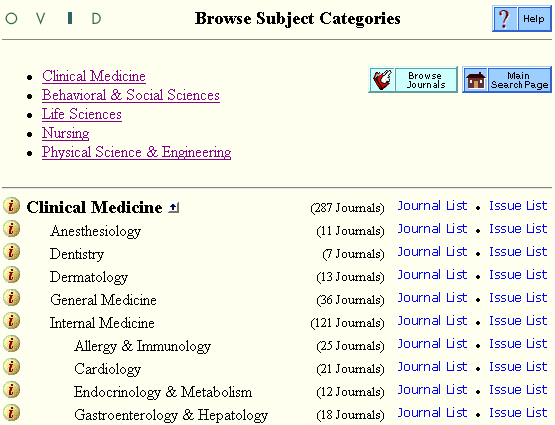
This is a hierarchical display of all the subject categories addressed by the journals available in Journals@Ovid. The journals have been arranged into subcategories under five broad categories that include:
- Clinical Medicine
- Behavioral and Social Sciences
- Life Sciences
- Nursing
- Physical Science and Engineering
Each of these broad subject categories has been divided into more specific subcategories. (Because Journals@Ovid has a large number of journals in the area of internal medicine, the subcategory Internal Medicine is also divided into even more specific categories.) The subject categories and their respective subcategories are arranged hierarchically and separated by gray dividers, making it easy to distinguish the categories of interest to you.
From this screen you can:
- Click on the "i" icon to the left of the category name to find out subject category information. This is also known as the Subject Category Scope.
- Click on a "Journals" link to go directly to a list of journals within the category.
- Click on an "Issues" link to go directly to a list of all available journal issues within the category.
Subject Category Scope
You can find out the exact scope of a subject category, and the kinds of journals that are likely to be found within it, by clicking the "i" icon to the immediate left of each category. You will be taken to another screen, which gives you a detailed description of the Category Subject Scope you chose to investigate.
To return from the Subject Category Scope screen to the Browse Subject Categories display, click on the "Browse Subject Categories" link located directly above the description.
Journals Links
The column labeled "Journals" (the first to the right of the subject category names) has links to lists of journals contained within each category. The number in parentheses shows how many journal titles are in each category. When you click on a journal link, you are taken to a page showing a list of all the journal titles available in that category. From the new page, you can link to view specific journal issues or articles, or view journal-specific information under the About this Journal link.Your institution subscribes to the full text content of one or more of the journals listed. If you see the icon "Full Text Available," the indicated journal has full text content accessible by you. Full text documents appear as they would appear in the actual journal, including article text, references, and (depending on the site) graphics. To find the full text articles, click on the journal's Issue List link. Full text content may not be available for every journal. However, all other information in the Journals@Ovid database, including bibliographic citations, is always available to you.
(The number of journals contained in a top-level category may not match the sum of the journals contained within all of that category's subcategories. This is because journals are usually filed under multiple subcategories so they are easier for users to find.)
