 | Citation Display |
Print the Help...
Citation Display Page
Search Links
Citation Manager Help Page
Citation Display Page
The citation display includes bibliographic information, and abstracts when available. A sample citation display page appears below.
- Click the Previous Citations or Next Citations buttons to scroll page by page through the documents in the set.
- Click the checkbox at the top of the citation display page to select that citation for printing, saving, or emailing via the Citation Manager.
- Click the Titles Display button to view other titles in the set.
- Click the Main Search Page button to return to searching.
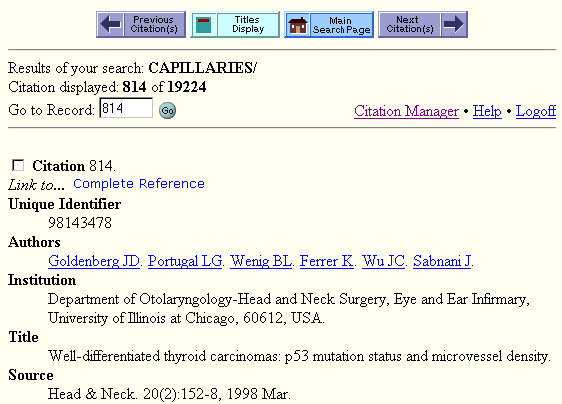
Search Links
As you browse, you will notice that certain document fields (such as authors and subject headings) include hypertext Search Links. Clicking these links allows you to conduct a "lateral search" for the selected word or phrase in the same field of other documents in the database. In effect, Search Links allow you to use the information that you discover in one document as the springboard for a search to find similar documents.
As shown in the example above, names in the authors field are highlighted in the citation display. Clicking on one of the name initiates a search for that name in the authors field of the database. Search Links save you the time of entering the search manually on the Main Search Page.
Click here for help with the Citation Manager.