 | Citation Manager |
Print the Help...
The Citation Manager
The Citation Manager appears at the end of the Titles Display page. It lets you display, print preview, save, or email citations. Work from left to right to specify the Citation Manager options:
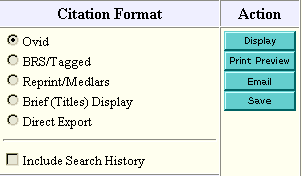
- The Citations Column lets you choose which citations to output. You can choose the currently displayed citations, all the citations in your current set (up to a predetermined quantity), or those citations that you have selected.
- The Fields Column lets you select how much information to include for each citation. The "Select Fields" choice presents you with a list of all fields available in the database. Click the Select Fields button and you are taken to the Select Fields screen, from which you can select any combination to output. Then click "continue".
- The Citation Format Column determines the
appearance of the citations.
- Select "Ovid" unless you know that you need another format (for example, for reference management software).
- If you want to include your complete search strategy with the output, click the Include Search History checkbox.
- The Sort Options let you determine if the output is to be manipulated into a specific order. For best performance, only sort sets with a reasonable number of records. The Primary Key lets you pick the main sort option, such as author, date, and so on. The Secondary Key is used only when two or more records have the same Primary Key. For example, if you selected "author" as the primary key, you could select "date" as the Secondary Key. This would sort documents by the same author in date order.
- The Action Column lets you click a button to
output your selected documents.
- To view the citations, click the Display button. This allows you to view the citations in the same format they print in, with their links still available.
- To print the citations, click the Print Preview button, then use your Web browser's print function while the citations are displayed on your screen.
- To email citations, click the Email button. A new page appears, allowing you to specify the recipient's email address and include a brief message. You can send the citations to more than one recipient at a time by listing each of their email addresses on the "Email To" line, separated by commas. You cannot email more than 200 citations at a time.
- To save (download) citations, click the Save button. You are taken to an interim screen where you need to indicate which kind of output you desire (Windows, UNIX, or Macintosh). After making your appropriate selections, press continue. Your Web browser will pop-up a box asking you to name the resulting file to be sent to your workstation. You cannot save more than 200 citations at one time.
