 | Reviewing Duplicates |
Print the Help...
Reviewing Duplicates
Reviewing Search Results | Deduping | Reviewing Duplicates | Managing Output with the Citation Manager
Deduping allows you to remove duplicates from the resulting search set before viewing, saving, or printing the set.
Reviewing Search Results
Once the user has entered a search and received search results, some new options display. The screen resembles the following example.
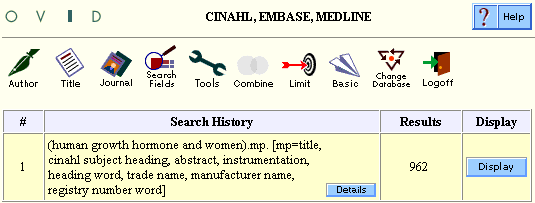
The new buttons are Details (located in the Search History window) and Remove Duplicates (located under Search History to the right).
Click the Details button and the Search History displays how many citations came from each database.
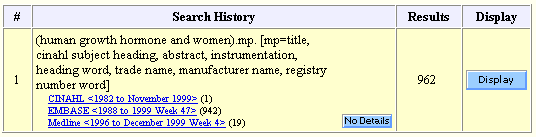
If you prefer, you can link to the records from each database by clicking on the database name in the Details section. It is also possible to link to database-specific records from the beginning of the records display, below the Search History box.
The No Details button allows you to turn the Details display off again.
Removing Duplicates
To remove duplicates from the results set, click Remove Duplicates. The Remove Duplicates screen appears.
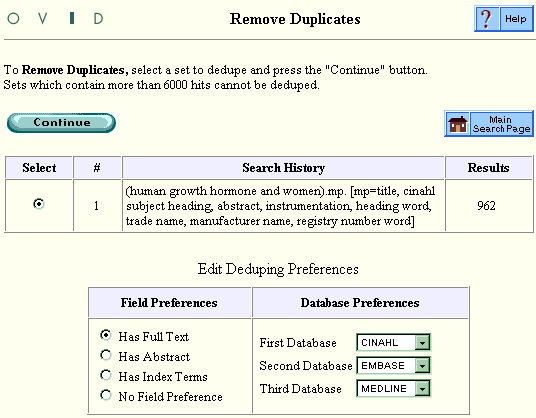
Select a set for deduping and click continue. You can also change the database and field preferences set for the deduping process.
The Database Preference function sets the order in which duplicate records from these databases are taken as the preferred duplicate record, in cases where two or more records are duplicates. As stated, it reflects the database order given on the Main Search Page.
The Field Preference setting controls which field is preferred when the system is determining a record to keep from a set of duplicates. Ovidís Deduping process applies field preference, then database preference.
You can select result sets for deduping using command-line syntax. The syntax is ..dedup <recordsetnumber>, as in:
..dedup 2
The default database and field preferences are applied.
Once you select a set for deduping and chosen any preferences, click the Continue button and you are returned to the Main Search Page. If no duplicates are detected, the message "No duplicates were detected!" displays in the Search History box. If duplicates were detected, the screen looks like this example.
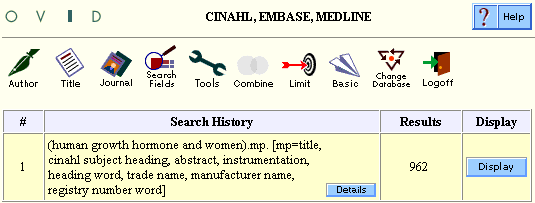
Clicking the Details button at this point once again shows how many records of the deduped set came from each included database, and allows you to link to the database-specific record sets as desired.
Click the Display button to view the deduped record set.
To ensure speedy deduping, only record sets of reasonable size can be deduped. Ovidís default is currently set at 6000 records. The software does not allow sets larger than 6000 records to be deduped.
Larger sets may take longer to dedupe. Use limits, fields, and other search options to reduce result set size before deduping.
Reviewing Duplicates
Some users will want to review the eliminated records and perhaps make adjustments to the deduped set. Clicking the Review Duplicates button (underneath the Display button) allows the user to review changes due to deduping and make any desired adjustments. The Review Duplicates screen looks like this.
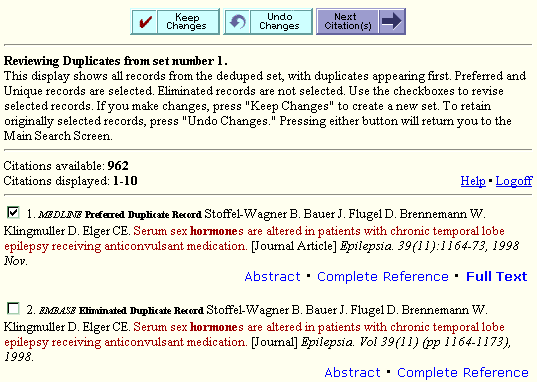
To facilitate the review process, the Ovid software re-orders the result set to display the Preferred/Eliminated record pairs first. These pairs are followed by Unique records. This is not the natural order of the set and may differ from what users see when they click the Display button.
Each record shows:
- which database it came from
- whether it is a Preferred Duplicate Record (the one chosen by the deduping algorithm for the record set), an Eliminated Duplicate Record (one that was eliminated) or a Unique Record (one that had no duplicate)
Preferred and Eliminated records that correspond are at the top of the Review Duplicates result set. While choosing records for preference, the software applies the database and field preferences chosen on the Remove Duplicates screen. For example, a MEDLINE citation is chosen because MEDLINE was the preferred database format over CINAHL or EMBASE, or a record that links to full text is chosen over one that does not.
Modify the systemís selection of preferred records as desired. (Records are selected by clicking their checkboxes.) For example, an Eliminated Duplicate Record can be selected for inclusion along with, or instead of, a Preferred Duplicate Record. Or the user can deselect a Preferred Record. The user clicks the Next Citations and Previous Citations buttons to navigate through the result set and continue reviewing the duplicates.
When the review process is complete, click Keep Changes or Undo Changes.
- Keep Changes preserves any changes and posts a new record set to the Main Search Page.
- Undo Changes nullifies any changes, returning the user to the Main Search Page without posting a new set.
Managing Output with the Citation Manager
The output from a Multifile search is managed using the Citation Manager, which appears at the bottom of the Main Search Page and the display pages.
If a citation format is not available in all of the databases included in the Multifile search, it does not display in the Citation Manager. For example, the Comma-Separated format only displays when all databases selected are Current Contents databases.
If you choose the Select Fields option from the Citation Manager, all fields from all databases display. Select the fields that will be most useful, and the Ovid software applies them across all databases. If the field has no equivalent in a particular database (for example, the RIE field applies to no database other than ERIC), the Ovid software ignores the field when displaying citations from that database.
You can also use the Citation Manager to sort the set before viewing, printing, or emailing the results.
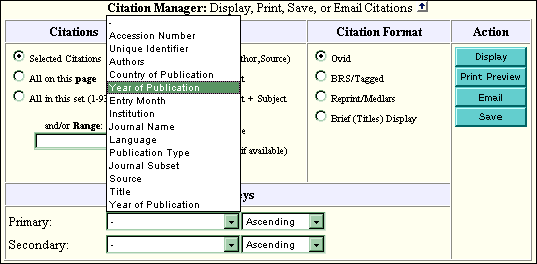
You can select a primary field to sort on or select primary and secondary sort fields. Also, you can choose to sort each field in ascending or descending order. For example, it might be useful to sort results by Source in ascending order, thus sorting the results by journal name and making it easier to look up several different articles from one journal. Or a user might decide to sort first by Source in ascending order, and use Year of Publication as a secondary sort in descending order.
The available sorting fields vary according to the databases chosen for the Multifile sort. When possible, the software uses aliases to apply fields across databases. However, the software ignores a sort field when performing the sort in a database that does not have that field or an equivalent. This also happens in any other records that lack the field. Any records that do not have the field appear at the end of the sorted results.
