 |
Print the Help...
Emailing
When you click the Email button in the Citation Manager or Full Text Navigation box, the email page appears. Use this page to customize the emailing of your citations.
- Enter the Recipient Email Address in the "Email citations to" line. If you would like to send them to more than one recipient, separate the addresses with commas.
- Type Your Email Address in the "From" line.
- Type the Subject of the citations in the "Subject" line. This line is optional.
- Type Any Desired Message in the "Annotations" text entry area. This text is optional. Ovid automatically lists the contents of the search in this area, but you can delete it if you want.
- Click the Send Email Button at the top of your page to execute your request. Citations are sent directly from the Ovid Server, not from your workstation. Click the Main Search Page button to cancel.
- A Confirmation Message Appears to indicate that your email has been sent successfully.
The email page will resemble the following:
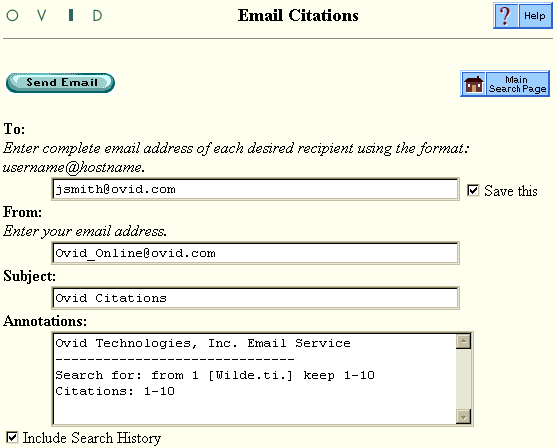
Once you click the Send Email button, a confirmation page resembling the following appears.
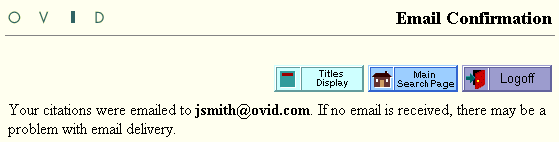
Click the Main Search Page button to continue searching, or the Logoff button to logoff from Ovid.
