 | Search Fields |
Print the Help...
Search Fields Display
Searching Directly
Viewing Indexes
Searching from the Command Line
Viewing Indexes from the Command
Line
Using Search Fields in a Multifile Database
Search Fields Display
When you click the Search Fields button on the Main Search Page, you can view a list of all the indexed fields available in the database. This feature allows you to define your search more precisely by restricting it to the specific fields you want.
You have the option to search any field(s) directly, or view and select from the index, which is an alphabetical list of entries found in the field(s). Note: Not all fields are browsable. If you choose a field/index which is not browsable, this index will not be included in the index display that Ovid generates.
The Search Fields Page resembles the following:
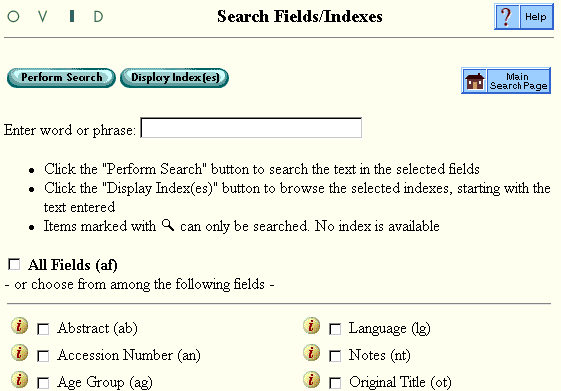
Searching Directly
- Click one or more checkboxes corresponding to the desired database fields. If you want all of the fields, click the "All Fields" box at the top of the page. Note: depending on the database size and number of fields, the "All Fields" choice may take some time to process.
- Type your desired query in the text entry box at the top of the page.
- Click the Perform Search button to form the requested set and return automatically to the Main Search Page. To cancel your search, click the Main Search Page icon.
Viewing Indexes
- Click one or more checkboxes corresponding to the desired database fields. If you want to view an index of all the fields, click the "All Fields" box at the top of the page.
- Type your desired query in the text entry box at the top of the page. Usually, a one-word query is best for word-indexed fields such as the title or abstract. Multi-word queries are possible in phrase-indexed fields such as the journal name or subject headings. If in doubt, use one word only.
- Click the Display Index(es) button to view the index display for the requested fields. Click the "Forward in Index" and "Back in Index" buttons to page alphabetically through the display. Click the checkbox next to one or more desired entries, then click the Perform Search button to form the requested set and return automatically to the Main Search Page.
Searching from the Command Line
- Note the two-letter field label shown in parentheses after each field name in the Search Fields display.
- Click the Main Search Page button.
- Enter your search on the Main Search Page Command Line. For example, following this format: "search-word.field-label."
drug abuse.ti,ab. [phrase "drug abuse" in the title or abstract fields]
some other examples are:
cats.ti. [word "cats" in the title field]
blood poison$.ti,ab,hw. [truncated phrase "blood poison" in the title, abstract, or heading words fields]
Viewing Indexes from the Command Line
- Note the two-letter field label shown in parentheses after each field name in the Search Fields display.
- Click the Main Search Page button.
- Jump to any desired index using the Main Search Page Command Line. For example, if you want to view the journal name (JN) index search for the phrase "journal of brain," you would follow this format: "journal-name.jn."
Examples:
root journal of cell biology.jn. [phrase "journal of cell biology" in the journal name field]
root cat.ti,ab,hw. [word "cat" in the title, abstract, and heading words fields]
root blood pressure.sh. [phrase "blood pressure" in the subject heading field]
