 | Help with Image Viewing |
Print the Help...
Help with Images
Ovidweb offers a number of ways to work with images. Certain viewing options are useful in the following circumstances:
Printing an article with imagesUsing the TIFF link to print images with greater clarity
Using images in other applications
Printing an Article with Images
When you first view a full text article, its graphics are located at the same points in the text at which they occurred in the source article. They are also thumbnail sized, which makes the initial loading of the article faster. Most thumbnailed graphics, however, are too small to be read or printed legibly.
The Full Text Navigation box, located in the top right of the article, allows you to redisplay and print the article with more readable graphics.
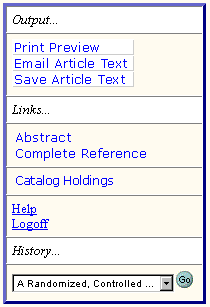
Press the "Print Preview" button in the Full Text Navigation box. The article re-displays with much larger graphics. Each is in its article context, with captions appearing immediately below. Very large images are reduced to fit on the page. If this reduction makes the printed image unreadable, see "Printing Images with Greater Clarity" below.
Using the TIFF Link to Print Images with Greater Clarity
To retrieve the best possible version of an image, use the "Get TIFF" link. This link is at the top of the page that appears when a thumbnail graphic is directly clicked. When you click on the "Get TIFF" link you receive a version of the image file in its highest possible resolution . This can be very useful since certain images, particularly charts and tables containing text, may appear unclear or incomplete when printed. For example, an image may be too large to fit on a single HTML page or lose a degree of clarity when printed at Full Size. The TIFF image offers the highest possible resolution. Most browsers can be configured to display TIFF images. External image viewers, however, offer more options when working with images. A wide variety of external image viewers are available, including the following:
| DOS/Windows | Macintosh |
|
LView Pro ACDsee |
GraphicConverter |
Certain TIFF images, in particular color graphics, may display improperly when they are opened using LViewPro or Graphic Converter. If you repeatedly encounter problems with images, you may wish to use a professional graphics application such as Adobe Photoshop to view the images. Note that if you are using a more recent web browser (such as Netscape 4.6 or Internet Explorer 5.0) it may handle this problem automatically, and therefore you will not need to get a seperate TIFF viewer.
Using Images in Other Applications
If you wish to save individual images for use in other applications, such as presentation software, view the images in Full Size and save them using your browser's "Save Image" feature. (This is normally accomplished by clicking the right mouse button on the image and selecting the appropriate action.) If the saved image is too small for its intended purpose, try using its TIFF file. See the section "Using the TIFF Link to Print Images with Greater Clarity."
