 | Index Display |
Print the Help...
Index Display Page
Selecting from the Index
Viewing Indexes from the Command
Line
Using the Index feature in a Multifile Database
Index Display Page
A typical Index Display is shown below. It appears when you request an index from the Search Fields/Indexes page, and when you use the "..root" Command Line syntax on the Advanced Mode Main Search Page:
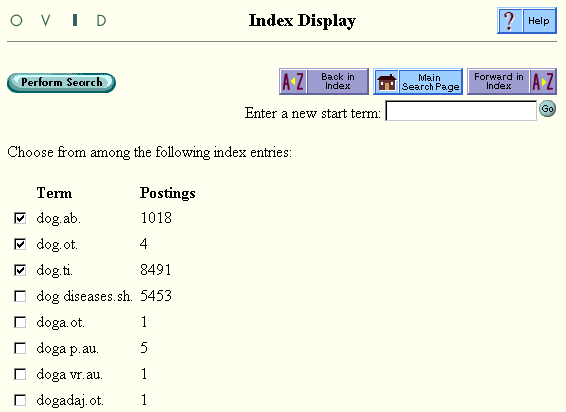
Selecting from the Index
- Click one or more checkboxes corresponding to the desired index entries. The 2-letter field names that indicate the field in which a specific entry was found.
- Click the Back in Index and Forward in Index buttons to scroll through the display page by page, in alphabetical order.
- Click the Perform Search button to form a set containing the desired entries, and return automatically to the Main Search Page.
- To cancel your index request, click the Main Search Page button.
Viewing Indexes from the Command Line
- Note the two-letter field label shown in parentheses after each field name in the Search Fields display.
- Click the Main Search Page button.
- These 2-letter labels allow you to jump quickly to any desired index using the Main Search Page Command Line. For example, if you want to view the journal name (JN) index search for the phrase "journal of cell biology," you would enter the command "search-word.field-name." Truncation is unnecessary.
- Note these examples:
- root journal of cell biology.jn. [phrase "journal of cell biology" in the journal name field]
- root cat.ti,ab,tx. [word "cat" in the title, abstract, and full text fields]
- root blood pressure.sh. [phrase "blood pressure" in the subject heading field]
