 | Browsing Options |
Print the Help...
Browsing in journals is a natural and intuitive way to look for articles and may help you to find relevant items when more structured searching fails. Browsing is not available in all Ovid databases. Check with a librarian or system administrator to find out which databases have browsing available. Alternatively, you can tell when browsing is available in a database when one of the following icons appears in the button bar at the top of the Main Search Page.
![]() Browsing Journals (by Subject or
Name)
Browsing Journals (by Subject or
Name)
![]() Browsing Journals by Content
Browsing Journals by Content
 Browsing Journals by Topic
Browsing Journals by Topic
Browsing Journals (by Subject or Name)
When you click the Browse Journals icon on the Main Search Page, a page similar to the following appears:
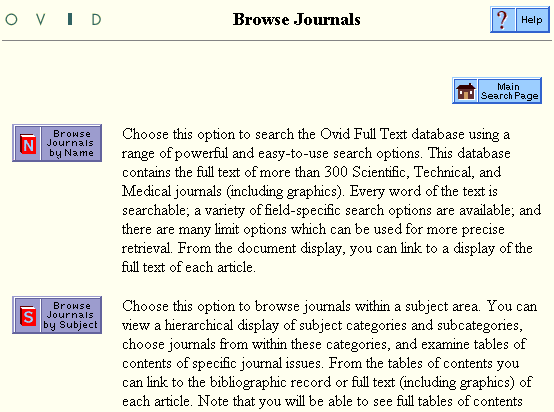
You are given two options for browsing available journals.
- Browse by Subject:

Choose this option if you know that you need articles within a particular subject area, but are uncertain about which journals are available. Or choose it if you want to explore journals which are related in subject matter to a journal that you already know.
- Browse by Name:

Choose this option if you know the title of a journal that you need, or if you would like to browse an alphabetical list of available journal titles.
You can return to the Main Search Page at any time by pressing the Main Search Page button at the top center of the page.
While browsing, you can jump from one type of journal browsing to the other by clicking on the link to either "Browse Journals by Name" or "Browse Journals by Category." These links are on the left side of the screen, immediately beneath the Main Search Page button.
Click here for help with Browsing Journals by Content or Browsing Journals by Topic.
