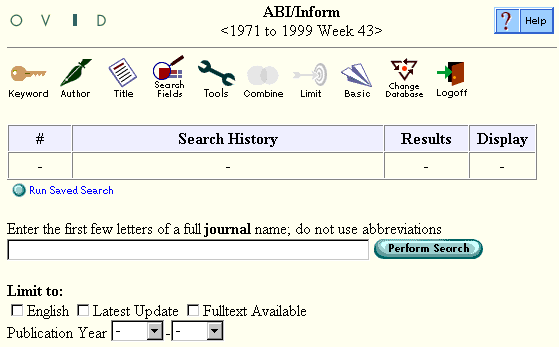| Journal Search on Advanced Mode Page |
Print the Help...
Journal Searching
When you click the Journal icon on the Main Search Page, you can search for documents that appeared in a specific journal. Note that the Main Search Page Command Line prompt has changed. Anything typed at the journal prompt will be searched only in the journal (JN) field of the database.
- Enter the first few words of the journal title. Omit the first word of the title if it is "A," "An," or "The." For example, the title "The Journal of Brain Surgery" should be entered as "journal of brain surgery," or simply "journal of brain". If you cannot find the journal using its full name, try its abbreviation.
- From the resulting index display, click the checkbox next to all desired versions of the journal name, then click the Perform Search button.
- Click the keyword icon at the top of the Main Search Page to cancel your journal search and return to the standard keyword searching prompt.