 | Limits |
Print the Help...
Limits Page
Selecting Limits
Limiting from the Command Line
Using Limits in a Multifile Database
Limit a Search
Click the Limit button on the Main Search Page to more precisely target the documents retrieved by specifying additional search parameters.
You must have at least one set in your search history to use the Limit button.
A page similar to the following appears:
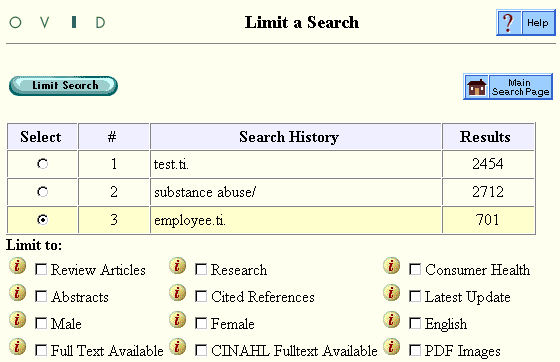
Selecting Limits
- In the Search History box at the top of the Limits Page, choose one set to limit by clicking its "select" button. (In this example, three sets have been created thus far. The third is selected.)
- Select one or more limits to apply to the set. An explanation of each limit can be found by clicking the information icon "i" to the left of the limit name. Limits vary from database to database and reflect the functionality built into the database by its producer.
- To select a year range limit, return to the Main Search Page to select a starting year and an ending year. Retrieval will be inclusive of these years (if such documents are available in the database).
- If the database offers scrolling listboxes of limits, you can select more than one limit in a listbox by holding down the "shift," "ctrl," or "apple" key as you click. (This technique differs among browsers and operating systems, so you may need to experiment a bit.)
- When you have selected all desired limits, click the Limit Search button to perform the requested operation, form a new set, and return automatically to the Main Search Page.
- To cancel your limit request, click the Main Search Page button.
How the Chosen Limits Are Applied
If you choose two or more limits from the checkbox limits, those limits are ANDed together; this means that your results will have both limits applied to them. For example, if you choose English and Full Text, all of your results will be in English and have Full Text articles available. This is a good way of narrowing search results.If you choose two or more limits from the scrolling listboxes, those limits are ORed together. In other words, the results will have either limit applied to them. For example, choosing Newborn Infant and Infant means that your results will apply to either Newborn Infant or Infant age groups--and possibly to both. This is a good way of widening search results.
More complex searches can combine ANDing and ORing. If you choose English and Full Text (from the checkbox limits) and Newborn Infant and Infant from the scrolling listbox, you receive results applying to either Newborn Infants or Infants, but all the results will be in English and have Full Text available.
FYI: Many limits available on the Limit a Search page are also available on the Main Search Page, and can be executed from there. For more information, see the Advanced Mode help page.
Limiting from the Command Line
Limits available on the Limit Page can also be entered manually using the Main Search Page Command Line. Because limits and their command sequences differ from database to database, consult the field guide for this database to see how to use the Command Line limits.
On the Main Search Page, you can select from among the most popular limits for this database by clicking their corresponding checkboxes.
