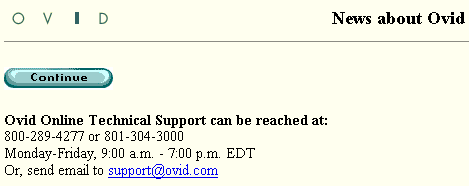| Login Process |
Print the Help...
Login Page
Login Failed Message
Session Recovery
News Page
Login Page
Access to the system is available through the Ovid Login Page, where you enter your User ID and Password. The Login Page appears when you point your web browser to the address provided by your Ovid System Administrator. You will see the Login Page at the beginning of a search session, and after you click the Logout button.
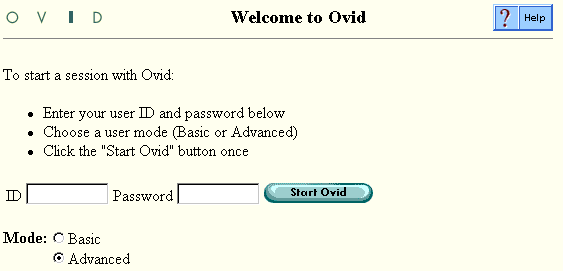
To login:
- Enter your User ID.
- Press the Tab key, or click in the Password box to enter your Password. (For security, the Password characters are represented by asterisks as you type.)
- Choose the Basic Mode or Advanced Mode interface by
clicking on the desired button. The differences between
the modes are in the design and capabilities of their
Main Search Pages. The two search modes are identical in
nearly all other respects, including their Titles and
Citations displays, Full Text, Graphics, Navigation, and so on.
- Basic Mode offers a search interface that is similar to popular Web search engines such as Infoseek or Excite. Search by keywords and/or author names, then view your results immediately. It is an excellent interface for novice and occasional users because it leverages pre-existing Web searching knowledge. It requires little, if any, training.
- Advanced Mode provides a richer, more complete search environment, with a full compliment of powerful Ovid features. It offers Boolean logic, unlimited search histories, complete Limit options, and other capabilities. Advanced Mode is intended for precise retrieval.
- Click the Start Ovid button to begin your search session.
Your Ovid account may have an Idle Time Limit. This means that Ovid will automatically log you off if you do not interact with the interface for the designated length of time. Contact your System Administrator to determine the idle time limit.
It is important to click the Logoff icon or enter the
"..o" logoff command when you have finished using Ovid.
Even though you may follow a hypertext link that takes you out of
the Ovid interface, you will continue to occupy an Ovid software
license until you log off, or until the Idle Time Limit is
reached.
Login Failed Message
Occasionally, Ovid will display a message indicating that your login attempt has failed. This is often due to one of the following conditions:
- Your Caps Lock key is depressed by mistake (logins are case-sensitive)
- You mistyped your user ID
- You entered an invalid user ID
- You mistyped your password
- You entered an invalid password
- The system could not accept your login at that time
Try again by typing more carefully. If you still cannot login, contact your Ovid System Administrator for assistance.
Session Recovery
If your system administrator has enabled the Session Recovery feature, Ovid may display a message after login offering you the opportunity to recover the previous search session. Sometimes, this message displays only when your previous session ended unexpectedly. However, you may see it whenever you log in if your system administrator has configured it to recover all sessions.
When this message displays, you have the following options:
- To recover the last search session you were in
- To start fresh with a new search session
After selecting the option you prefer, click the Continue button.
News Page
The Ovid Web Gateway automatically displays a News Page upon login, if configured to do so by your Ovid System Administrator. The News Page informs you of changes and updates to the Ovid system. You may need to scroll down to read the entire message. Click the Continue button on the News Page to move to the next screen.
Here is an example of a typical News Page: