 | Browse Journals by Name |
Print the Help...
Browse Journal Names
Issue List
About This Journal
Subject Categories
Browse Journal Names
When you click the Browse Journals by Name button on the Browse Journals display, you are given the chance to browse all journals available in the Journals@Ovid database. A screen similar to the following appears, with the journal names presented alphabetically.
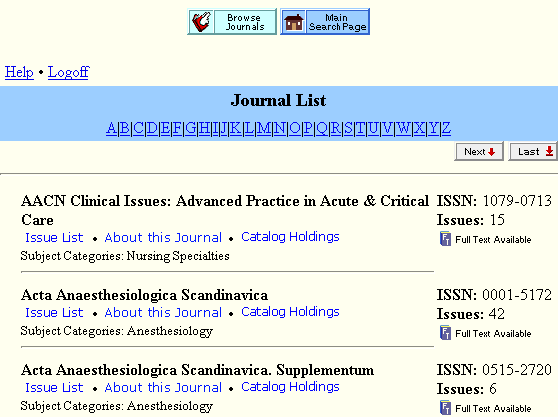
If you are linking to Browse Journal Names from Browsing Subject Categories, you may see a journal list for a particular category only, such as Clinical Medicine. To view all journals, click on the Browse All Journals link centered above the list of names.
For each journal, links are available for:
- a list of all available issues for that journal (Issue List)
- detailed information about the journal ( About This Journal)
- additional subject categories under which a journal is indexed (Subject Categories)
Alphabetical links are available to make it easy to jump ahead or backwards through the journal name. The links appear above the journal list. Click on the appropriate letter to jump to the corresponding section in the journal list. The "Next" and "Previous" buttons also allow you to navigate from page to page. (The maximum number of records displayed on each page is 25.)
Your institution subscribes to the full text content of one or more of the journals listed. If you see the icon "Full Text Available," on the right-hand side, this particular journal has full text content accessible by you. Full text documents appear as they would appear in the actual journal, including article text, references, and (depending on the site) graphics. To find the full text articles, click on the journal's Issue List link.
Full text content may not be available for every journal. However, all other information in the Journals@Ovid database, including bibliographic citations, is always available to you. Each journal's International Standard Serial Number (ISSN) and number of issues, on the right-hand side, are always available for each journal.
The journal list usually displays on multiple pages. You can move backward and forward through the journal list, from page to page, by clicking on the "Next" and "Previous" buttons located at the top of the display next to the Main Search Page button.
Issue List
When you click on the Issue List link for a particular journal, you are taken to a screen which shows a list of all the available issues of that journal.From the Issue List, you can link to individual Tables of Contents for each issue. Once in that Table of Contents, you can save articles selectively, or save them as sets to the Main Search Page, allowing you to examine them later. You can also click on individual articles to view their contents. Next Issue and Previous Issue buttons allow you to easily browse the journal issues for relevant articles.
About this Journal
When you click on the About this Journal link (next to the Issue List link beneath the journal title) you are taken to a screen showing detailed information pertaining to the journal, such as the name and address of its publisher, a description of the journal's subject scope and audience, and copyright information.Detailed instructions to prospective authors about submitting articles and a description of the review process are usually included in journal information.
To return from the About This Journal section to the list of journal names, click the "Back to Journal Browsing" link located immediately above the Outline.
Subject Categories
Subject Categories are listed beneath Issue List and About this Journal, and enable you to easily explore additional subject areas in which a journal has been indexed. If one of these subject areas looks as though it might be worth exploring, click on its link, and you will be taken to a list of journals indexed under that category.The format and options of the Subject Category page that you jump to will resemble those on the "Browse Journal Names" page. You can link to issue lists, journal information, and other subject categories. To return to Browsing Journals by Names, click on the Browse All Journals link above the names list.
For more information on Browsing by Subject, see the Browse Journals by Subject help.
