 | Subheadings Display |
Print the Help...
Subheading Display
After you have selected a term or terms from the Mapping Display, Ovid presents the Subheadings Display Page, an example of which is shown below:
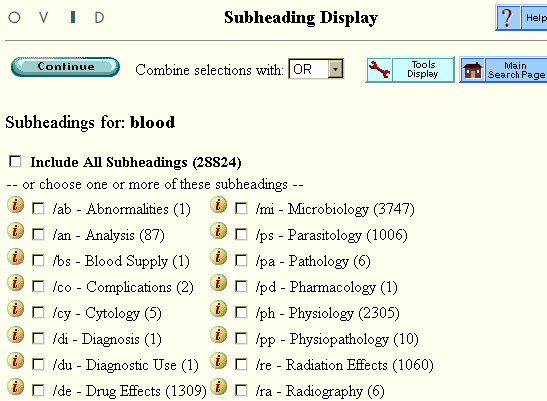
Subheadings are used to more completely describe a given subject heading. Select one or more subheadings to qualify your search. The number in parentheses after each subheading indicates the quantity of documents in the database that are indexed with that subject heading/subheading combination.
- Click any information icon to view its scope note and definition of usage.
- Click the checkbox next to any desired subheading to select it for searching. You can select multiple subheadings.
- If you want to select all subheadings, click the Include All Subheadings checkbox at the top of the page. This ensures maximum retrieval.
- If you selected more than one subheading, combine your selections with the Boolean operator OR or AND by indicating your choice in the pull-down menu at the top of the page. Using AND requires that all selected subheadings are in every retrieved document. Using OR means that at least one of your selected subject headings is in every retrieved document.
- When you are done selecting, click the Continue button to perform your search and return to the Advanced Mode Main Search Page. To cancel the mapping process, click the Main Search Page button.
