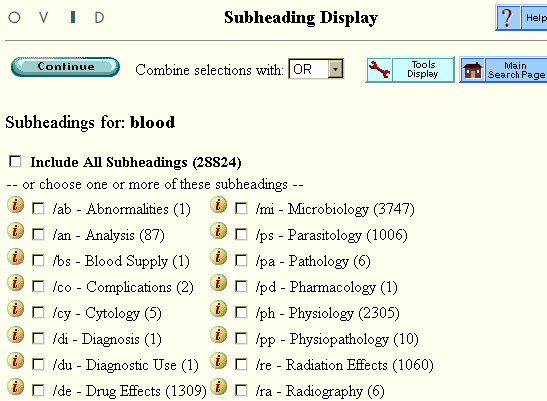| Subheadings |
Print the Help...
Subheadings Display
Available Operations
Subheadings Display
The subheadings display lets you restrict the retrieval of your chosen term by applying qualifiers. The example below is for the MEDLINE term "blood".
Available Operations
In databases with a Tree, subheadings are used to qualify the subject heading term more fully. Ovid displays only those subheadings which actually apply to the chosen term - not all of the subheadings in the database.
- Click the checkbox to the left of any subheading(s) to select it for searching. The number in parentheses following the subheading indicates the quantity of documents that will be retrieved. If you select two or more subheadings, you have the option to combine them with a Boolean "AND" or "OR". Make this selection from the "Combine Selections With" menu at the top of the page.
- You can select all of the subheadings simultaneously by clicking the "Include All Subheadings" checkbox.
- Click any highlighted subheading to view its scope note (definition).
- Click the Continue button to process your search.
- Click the Main Search Page button to cancel.