 | Tables of Contents |
Print the Help...
Table of Contents Searching
If you are searching in a database that offers a Table of Contents feature ( Core Biomedical Collection, Biomedical Collection II, Current Contents, and so on), you can browse other citations in the corresponding journal issue.
- Click any Table of Contents link.
- Browse just as you would in a printed Table of Contents. The author, title, document type, and pagination are all listed.
- Click the checkbox that appears to the left of each desired citation to select articles of interest for output by the Citation Manager (at the bottom of the Table of Contents display).
- Click the Previous Issue or Next Issue buttons to browse chronologically through multiple issues of this publication.
- Click the Main Search Page button to cancel.
A sample table of contents page appears below:
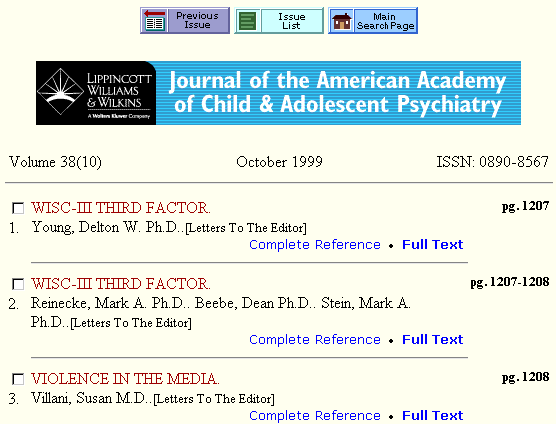
Important: If there are more than 100 records in the Table of Contents, an error message displays directing you back to the Search History on the Main Search Page. There, you should select the last search set, which displays the full number of records without any problems with timeouts or abrupt terminations.
The Citation Manager appears at the end of the Table of Contents page. Help is available at the Citation Manager Help Page.
