 | Tree Hierarchy |
Print the Help...
Tree Display
Using the Tree tool or Tree command from the Main Search Page command line causes the Tree Display to appear. An example Tree Display is shown below for the MEDLINE term, "acquired immunodeficiency syndrome":
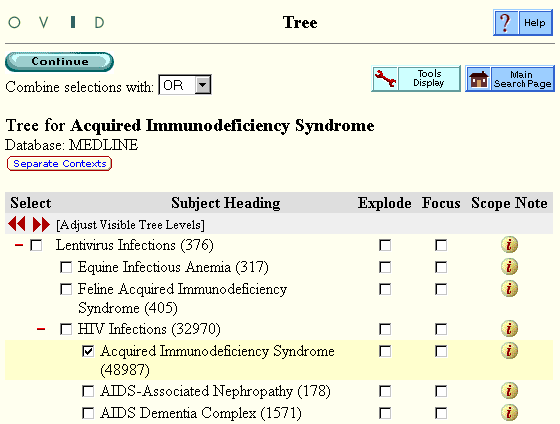
The Tree Display shows the selected term in the context of its conceptually broader and narrower terms in each vocabulary branch of the Tree. "Acquired Immunodeficiency Syndrome" can be found in two places. Its broader terms appear above and at the left margin, and its narrower terms appear below and indented. The numbers in parentheses indicate the quantity of documents in the database that are indexed with each term.
- Click any underlined subject heading to see its Tree display.
- Click the "i" button next to any subject heading to view its scope note, definition of usage, and other information (see below).
- Click the Select checkbox next to all desired subject heading(s) to search them.
- If you select more than one subject heading, combine your selections with the Boolean operator OR or AND by indicating your choice in the pull-down menu at the top of the page. Using AND means that all selected subject headings are in every retrieved document. Using OR requires that at least one of your selected subject headings are in every retrieved document.
- If available, click the Explode checkbox(es) to search a term ORed with all its conceptually narrower terms. Explode ensures the most comprehensive retrieval.
- If available, click the Focus checkbox(es) to specify whether the chosen term should be one of the main topics in the retrieved documents.
- Click the Continue button at the top of the page to move to the next step, subheading selection.
- Click the Separate Contexts button to explore which subject headings have the same common terms. Click the Full Contexts button to retract.
