 | WebLinks |
Print the Help...
About WebLinks
Outline Links and Navigation
WebLinks in a Fulltext record
Viewing PDF files in a Fulltext record
About WebLinks
WebLinks enable you to follow links from Ovid database records to other sources of information, like catalog holdings from your libraries Online Public Access Catalog (OPAC), or Full Text PDF files from the CINAHL database.
When WebLinks are enabled in a database, hypertext links to these sources appear with each applicable record on the Titles Display, the Complete Reference Display and the Table of Contents Display. Once you click on a WebLink, the linked information may either appear in your current web browser or in a newly launched browser window.
The following is an example of WebLinks to Catalog Holdings. The links that appear depend on the holdings your system administrator has configured.
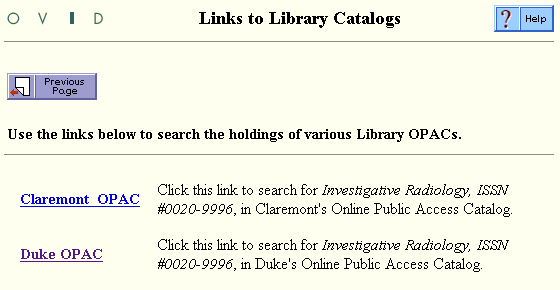
Note: WebLinks access servers that are outside of your Ovid session, so if you get an error message which reads "File not available" or "Server not available" after you have clicked on a WebLink, this may mean that the Remote Server, such as the holdings OPAC is unavailable. This message can appear for a variety of reasons. In the case of an OPAC, it could occur because there are too many users accessing the OPAC, and no license slots are available. Often, if you try to link again in a few minutes, you will be able to connect. If you get these messages consistently over a long period of time, you should notify your system administrator.
Outline Links and Navigation
While you are viewing WebLinks, you have actually initiated a session with a second server outside of your Ovid Session. Because of this, a timer has been provided to indicate how long your Ovid search session will remain active. This allowed inactivity period has been set by your system administrator.
To reset the timer before it has expired (in order to keep your Ovid session active), click the Reset Ovid Timer icon. To return to your active Ovid session, click the "Return to Ovid Session" button.
If the timer expires, you will be unable to return to your Ovid session. Should this happen, clicking on the Reset Ovid Timer button presents a time-out message and a Start Ovid button, which will return you to the Ovid login page. Or, clicking on the Return to Ovid Session button takes you directly to the login page.

WebLinks in a Fulltext record
In a fulltext record, WebLinks can be found from the Full Text Navigation box shown as "Catalog Holdings" below:
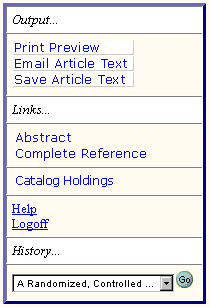
For more information about full text, please see the help on Full Text and its features.
Viewing PDF files in a Fulltext record
The PDF versions of articles in the CINAHL(R) database is a PDF (Portable Document Format) file. These articles can be viewed and printed using any program that can open and print PDF files. Ovid suggests using the Adobe Acrobat Reader. The Adobe Acrobat Reader allows you to view and print CINAHL(R) articles in PDF format.
The Acrobat Reader is available from the Free Adobe Acrobat Reader Software page.
If you wish to install the Adobe
Acrobat plugin,
use this link.
PDFs are designed to be printed out and read, but if you prefer to read them online, you may find it easier if you increase the view size to 125%.
If you are having trouble printing PDFs using Adobe Acrobat on Macintosh or Windows,
- Make sure you have at least version 3.01 of the Adobe Acrobat Reader software.
- Try printing one page at a time.
- Try saving the file to disk before printing rather than opening it "on the fly." This requires that you configure your browser to "Save" rather than "Launch Application" for the file type "application/pdf," and can usually be done in the "Helper Applications" options.
Because web browsers currently do not support automated simultaneous downloads, it is impossible for you to download more than one PDF file at a time.
If after downloading, you cannot open the PDF file with Acrobat Reader and you recieve an error, it is likely because the file was incompletely downloaded, or corrupted during the network transfer. You should try to download the file again, and if that fails contact your system administrator.
